Introduction Of Computer
Computer
A computer system has three main components: hardware, software, and people. The equipment associated with a computer system is called hardware. Software is a set of instructions that tells the hardware what to do. People, however, are the most important component of a computer system - people use the power of the computer for some purpose. In fact, this course will show you that the computer can be a tool for just about anyone from a business person, to an artist, to a housekeeper, to a student - an incredibly powerful and flexible tool.
Software is actually a computer program. To be more specific, a program is a set of step-by-step instructions that directs the computer to do the tasks you want it to do and to produce the results you want. A computer programmer is a person who writes programs. Most of us do not write programs, we use programs written by someone else. This means we are users - people who purchase and use computer software.
Hardware: Meeting the Machine
What is a computer? A six-year-old called a computer "radio, movies, and television combined!" A ten-year-old described a computer as "a television set you can talk to." The ten-year-old's definition is closer but still does not recognize the computer as a machine that has the power to make changes.A computer is a machine that can be programmed to accept data (input), process it into useful information (output), and store it away (in a secondary storage device) for safekeeping or later reuse. The processing of input to output is directed by the software but performed by the hardware.
To function, a computer system requires four main aspects of data handling: input, processing, output, and storage. The hardware responsible for these four areas operates as follows:
- Input devices accept data in a form that the computer can use; they then send the data to the processing unit.
- The processor, more formally known as the central processing unit (CPU), has the electronic circuitry that manipulates input data into the information people want. The central processing unit executes computer instructions that are specified in the program.
- Output devices show people the processed data-information in a form that they can use.
- Storage usually means secondary storage. Secondary storage consists of devices, such as diskettes, which can store data and programs outside the computer itself. These devices supplement the computer's memory, which, as we will see, can hold data and programs only temporarily.
Now let us consider the equipment related to these four aspects of data handling in terms of what you would find on a personal computer.
Your Personal Computer Hardware
Let us look at the hardware in terms of a personal computer. Suppose you want to do word processing on a personal computer, using the hardware shown in Figure 1.
Now we will take a general tour of the hardware needed for input, processing, output, and storage. These same components make up all computer systems, whether small, medium, or large. In this discussion we will try to emphasize the types of hardware you are likely to have seen in your own environment. These topics will be covered in detail in later chapters.
Input: What Goes In
Input is the data that you put into the computer system for processing. Here are some common ways of feeding input data into the system:- Typing on a keyboard. Computer keyboards operate in much the same way as electric typewriter keyboards. The computer responds to what you enter; that is, it "echoes" what you type by displaying it on the screen in front of you.
- Pointing with a mouse. A mouse is a device that is moved by hand over a flat surface. As the ball on its underside rotates, the mouse movement causes corresponding movement of a pointer on the computer screen. Pressing buttons on the mouse lets you invoke commands.
- Scanning with a flatbed scanner, wand reader or bar code reader (Figure 3).
Flatbed scanners act like a copying machine by using light beams to scan a document or picture that is laid upon its glass face. A great way to send pictures through email! Bar scanners, which you have seen in retail stores, use laser beams to read special letters, numbers, or symbols such as the zebra-striped bar codes on many products.
Figure 3: Flatbed Scanner
The Processor and Memory: Data Manipulation
In a computer the processor is the center of activity. The processor, as we noted, is also called the central processing unit (CPU). The central processing unit consists of electronic circuits that interpret and execute program instructions, as well as communicate with the input, output, and storage devices.
It is the central processing unit that actually transforms data into information. Data is the raw material to be processed by a computer. Such material can be letters, numbers, or facts like grades in a class, baseball batting averages, or light and dark areas in a photograph. Processed data becomes information, data that is organized, meaningful, and useful. In school, for instance, an instructor could enter various student grades (data), which can be processed to produce final grades and perhaps a class average (information). Data that is perhaps uninteresting on its own may become very interesting once it is converted to information. The raw facts (data) about your finances, such as a paycheck or a donation to charity or a medical bill may not be captivating individually, but together, these and other acts can be processed to produce the refund or amount you owe on your income tax return (information).
Computer memory, also known as primary storage, is closely associated with the central processing unit but separate from it. Memory holds the data after it is input to the system and before it is processed; also, memory holds the data after it has been processed but before it has been released to the output device. In addition, memory holds the programs (computer instructions) needed by the central processing unit.
Output: What Comes Out
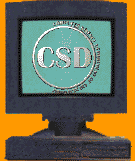 |  |
| Figure 3: Monitor | Figure 4: Printer |
The most common output devices are computer screens (Figure 3)and printers (Figure 4). Screens can vary in their forms of display, producing text, numbers, symbols, art, photographs, and even video-in full color. Printers produce printed reports as instructed by a computer program, often in full color.
You can produce output from a computer in other ways, including film and voice output. We will examine all output methods in detail in a later chapter.
Secondary Storage
Secondary storage provides additional storage separate from memory. Secondary storage has several advantages. For instance, it would be unwise for a college registrar to try to keep the grades of all the students in the college in the computer's memory; if this were done, the computer would probably not have room to store anything else. Also, memory holds data and programs only temporarily. Secondary storage is needed for large volumes of data and also for data that must persist after the computer is turned off. |  |
| Figure 5: Hard Disk | Figure 6: Hard Disk Pack |
Magnetic tape, which comes on a reel or cartridge shown in Figure 7,
 |
| Figure 7: Magnetic Tape |
We will study storage media in a later part of the course.
The Complete Hardware System
The hardware devices attached to the computer are called peripheral equipment. Peripheral equipment includes all input, output, and secondary storage devices. In the case of personal computers, some of the input, output, and storage devices are built into the same physical unit. In many personal computers, the CPU and disk drive are all contained in the same housing; the keyboard, mouse, and screen are separate.In larger computer systems, however, the input, processing, output, and storage functions may be in separate rooms, separate buildings, or even separate countries. For example, data may be input on terminals at a branch bank and then transmitted to the central processing unit at the headquarters bank. The information produced by the central processing unit may then be transmitted to the international offices, where it is printed out. Meanwhile, disks with stored data may be kept in bank headquarters and duplicate data kept on disk or tape in a warehouse across town for safekeeping.
Although the equipment may vary widely, from the simplest computer to the most powerful, by and large the four elements of a computer system remain the same: input, processing, output, and storage. Now let us look at the way computers have been traditionally classified.
Classification of Computers
Computers come in sizes from tiny to monstrous, in both appearance and power. The size of a computer that a person or an organization needs depends on the computing requirements. Clearly, the National Weather Service, keeping watch on the weather fronts of many continents, has requirements different from those of a car dealer's service department that is trying to keep track of its parts inventory. And the requirements of both of them are different from the needs of a salesperson using a small laptop computer to record client orders on a sales trip.Supercomputers
The mightiest computers-and, of course, the most expensive-are known as supercomputers (Figure 1-6a). Supercomputers process billions of instructions per second. Most people do not have a direct need for the speed and power of a supercomputer. In fact, for many years supercomputer customers were an exclusive group: agencies of the federal government. The federal government uses supercomputers for tasks that require mammoth data manipulation, such as worldwide weather forecasting and weapons research. But now supercomputers are moving toward the mainstream, for activities as varied as stock analysis, automobile design, special effects for movies, and even sophisticated artworks (Figure 1-7).
Mainframes
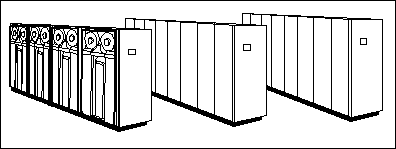 |
| Figure 8: Mainframe Computer |
 |
| Figure 9: Mainframe Computer |
In the 1960s and 1970s mainframes dominated the computer landscape. The 80s and early 90s had many people predicting that, with the advent of very powerful and affordable personal computers, that mainframes would become extinct like the huge dinosaurs in nature's progression. However, with the incredible explosion of the Internet in the mid 90s, mainframes may have been reborn. The current World Wide Web is based on the client/server paradigm, where servers on the Internet, like LL Bean's Web Server, provide services, like online shopping, to millions of people using personal computers as clients. The capacity required of these servers may be what saves the mainframe!
Personal Computers
Personal computers are often called PCs. They range in price from a few hundred dollars to a few thousand dollars while providing more computing power than mainframes of the 1970s that filled entire rooms. A PC usually comes with a tower that holds the main circuit boards and disk drives of the computer, and a collection of peripherals, such as a keyboard, mouse, and monitor.
In the new millennium there are two main kinds of PCs: the Apple Macintosh line, and "all of the others". The term "PC" or "IBM" refers to "all of the others", which is a historical artifact back to the days when IBM and Apple were the two main competitors in the market and IBM called its machine a "personal computer". So, although a Macintosh is a personal computer, the term "PC" often means a machine other than a Macintosh.
Macintoshes and PCs, in general, can not run software that was made for the other, without some special technology added to them. They run on different microprocessors. A PC is based on a microprocessor originally made by the Intel company (such as Intel's Pentium, although other companies such as AMD now make "Pentium clones" that can run PC software.). Macintoshes use a PowerPC processor, or on older Macintoshes a processor made by Motorola. Also, the operating system software that runs the two kinds of computers is different. PCs usually use an Operating System made by Microsoft, like Windows98 or Windows2000. Macintoshes use a different operating system, called MacOS, made by Apple. There are efforts to make the two kinds of computers compatible. As Apple continues to lose its share of the market, Apple has the incentive to either join the rest or disappear.
 |
| Figure 10: Notebook Computer |
A computer that fits in a briefcase? A computer that weighs less than a newborn baby? A computer you do not have to plug in? A computer to use on your lap on an airplane? Yes, to all these questions. Notebook computers, also known as Laptop computers, are wonderfully portable and functional, and popular with travelers who need a computer that can go with them. Most notebooks accept diskettes or network connections, so it is easy to move data from one computer to another. Notebooks are not as inexpensive as their size might suggest; many carry a price tag equivalent to a full-size personal computer for business. They typically have almost as much computer capacity in terms of speed and storage. They do not offer the full expandability for supporting peripherals as a personal computer. For instance a MIDI computer music keyboard may not be adaptable to a notebook computer. However, more and more peripherals are providing connectivity to laptops through a technology called PCMCIA which allows peripherals to be plugged into notebook computers through credit card sized cards that easily slip into the side of a notebook computer. Normal sized PCs are still more powerful, flexible, and cheaper, but notebooks are becoming more competitive every day.
 |
| Figure 11: Handheld Computer |
Using a pen-like stylus, pen-based computers accept handwritten input directly on a screen. Users of the handheld pen-based computers, also called personal digital assistants (PDA), like the Palm, enjoy having applications such as calendars, address books, and games readily available. Recent PDA's offer Internet access, email, and cellular telephoning.
Internet and Networking
The Internet is the most widely recognized and used form of computer network . Networks connect computers to each other to allow communication and sharing of services. Originally, a computer user kept all the computer hardware in one place; that is, it was centralized in one room. Anyone wanting computer access had to go to where the computer was located. Although this is still sometimes the case, most computer systems are decentralized. That is, the computer itself and some storage devices may be in one place, but the devices to access the computer-terminals or even other computers-are scattered among the users. These devices are usually connected to the computer by telephone lines. For instance, the computer and storage that has the information on your checking account may be located in bank headquarters. but the terminals are located in branch banks all over town so a teller in any branch can find out what your balance is. The subject of decentralization is intimately tied to data communications, the process of exchanging data over communications facilities, such as the telephone.
A network uses communications equipment to connect computers and their resources. In one type of network, a local area network (LAN), personal computers in an office are hooked together so that users can communicate with each other. Users can operate their personal computers independently or in cooperation with other PCs or mainframes to exchange data and share resources. We discuss computer networks in detail in a later chapter.
Software: Telling the Machine What to Do
In the past, when people thought about computers, they thought about machines. The tapping on the keyboard, the clacking of the printers, the rumble of whirling disk drives, the changing flashes of color on a computer screen-these are the attention-getters. However, it is really the software- the planned, step-by-step instructions required to turn data into information-that makes a computer useful.Categories of Software.
Generally speaking, software can be categorized as system software or applications software. A subset of system software is an operating system, the underlying software found on all computers. Applications software, software that is applied, can be used to solve a particular problem or to perform a particular task. Applications software may be either custom or packaged. Many large organizations pay programmers to write custom software, software that is specifically tailored to their needs. We will use several forms of system software (e.g. Windows 2000, MacOS) and several application software programs (e.g. Word, Excel, PowerPoint) in this course.
Some Task-Oriented Software.
Most users, whether at home or in business, are drawn to task-oriented software, sometimes called productivity software, that can make their work faster and their lives easier. The collective set of business tasks is limited, and the number of general paths towards performing these tasks is limited, too. Thus, the tasks and the software solutions fall, for the most part, into just a few categories, which can be found in most business environments. These major categories are word processing (including desktop publishing), spreadsheets, database management, graphics, and communications. We will present a brief description of each category here.
Word Processing/Desktop Publishing
The most widely used personal computer software is word processing software. This software lets you create, edit, format, store, and print text and graphics in one document. In this definition it is the three words in the middle-edit, format, and store-that reveal the difference between word processing and plain typing. Since you can store the memo or document you type on disk, you can retrieve it another time, change it, reprint it, or do whatever you like with it. You can see what a great time-saver word processing can be: unchanged parts of the stored document do not need to be retyped; the whole revised document can he reprinted as if new.
As the number of features in word processing packages has grown, word processing has crossed the border into desktop publishing territory. Desktop publishing packages are usually better than word processing packages at meeting high-level publishing needs, especially when it comes to typesetting and color reproduction. Many magazines and newspapers today rely on desktop publishing software. Businesses use it to produce professional-looking newsletters, reports, and brochures-both to improve internal communication and to make a better impression on the outside world.
Electronic Spreadsheets
Spreadsheets, made up of columns and rows, have been used as business tools for centuries (Figure 11). A manual spreadsheet can be tedious to prepare and, when there are changes, a considerable amount of calculation may need to he redone. An electronic spreadsheet is still a spreadsheet, but the computer does the work. In particular, spreadsheet software automatically recalculates the results when a number is changed. This capability lets business people try different combinations of numbers and obtain the results quickly. This ability to ask "What if . . . ?" helps business people make better, faster decisions. In this course, we use Microsoft's Excel spreadsheet application software.
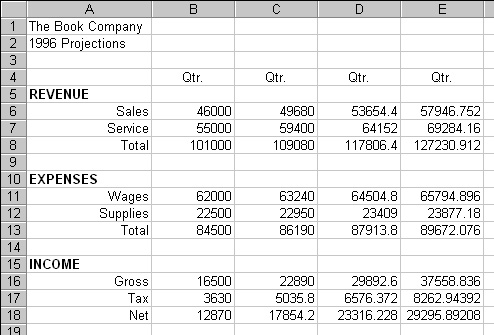 |
| Figure 11: Spreadsheet Software |
Database Management
Software used for database management-the management of a collection of interrelated facts-handles data in several ways. The software can store data, update it, manipulate it, report it in a variety of views, and print it in as many forms. By the time the data is in the reporting stage-given to a user in a useful form-it has become information. A concert promoter, for example, can store and change data about upcoming concert dates, seating, ticket prices, and sales. After this is done, the promoter can use the software to retrieve information, such as the number of tickets sold in each price range or the percentage of tickets sold the day before the concert. Database software can be useful for anyone who must keep track of a large number of facts. Database software is shown in Figure 12.
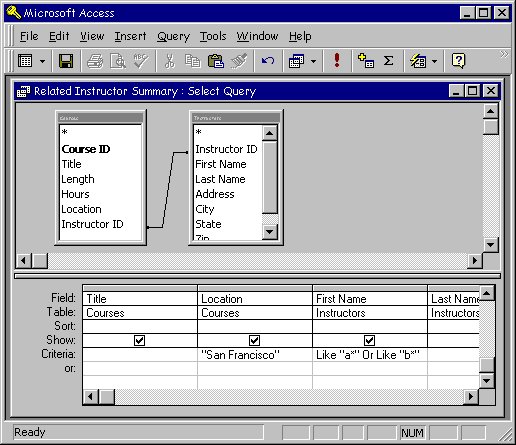 |
| Figure 12: Database Software |
Graphics
It might seem wasteful to show graphics to business people when standard computer printouts are readily available. However, graphics, maps, and charts can help people compare data and spot trends more easily, and make decisions more quickly. In addition, visual information is usually more compelling than a page of numbers. We use Microsoft's PowerPoint and Adobe's Photoshop application software for graphics. We use it in two ways: for doing original drawings, and for creating visual aids to project as a support to an oral presentation.
Communications
We have already described communications in a general way. From the viewpoint of a worker with a personal computer at home, communications means-in simple terms-that he or she can hook a phone up to the computer and communicate with the computer at the office, or get at data stored in someone else's computer in another location. We use Microsoft's Internet Explorer application software for doing email, World Wide Web browsing, and participating in Internet discussion groups.
By: Hari Bhandari
Email: bhandarihri1234@gmail.com
All Copyright reserved to Hari Bhandari




Comments
Post a Comment